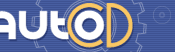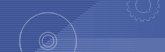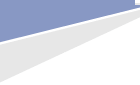|
Skype Me

|
ATTENTION!
If you want to buy it, you have to register first.
Please proceed to our fast and free - REGISTRATION
or
If you already registered - enter your login and password.
or
If you lost your password - press on "Password remainder?"
If you have problems with login - deactivate NORTON INTERNET SECURITY or enable COOKIES!
How to order the catalogues (the information on repair, autospare parts for foreign cars, repair of vehicles, bases of spares, diagnostics of cars):
Step 1.
To order the electronic catalogus it is necessary to register
For registration press "Registration" button, which is on the top of the main page.
There will appear a form, where you should type in your personal data. Pay attention to fields marked by a "*", they are compulsory.
Without this information the further registration is impossible.
Specify only existing mail box in the "e-mail" field, as the letter with the password is sent on it.
After you finish press "Registration" and wait for the message to be sent to you.
If the letter has not come, write to us about the problem.
Step 2.
If you were already registered, to enter our Internet-shop you should type the login specified during registration, and the password, which you've got by e-mail.
Choose the necessary catalogues and press "Add to Cart".
For further registration of the order press "View Cart", you will be redirected to the section with the list of the chosen programs.
You can remove unnecessary items from it, and you can also return to the previous page to add new catalogues.
Step 3.
After the final approving of list press "Place Your Order". Choose the way of delivery and payment, fill in the form, remember that the fields marked by the symbol "*" are compulsory.
After the end of registration of the order you'll get a letter confirming the number of your order on your e-mail box, specified at registration.
The second evidence of successfull order is the empty basket in which you collected the desired catalogues.
If the letter has not come ors omething remains in the basket, there is only one conclusion: the order has not been issued for some reasons.
You should return to the step 3. After receiving your order, we'll do our best to deliver the catalogues to you as soon as possible.
You can always check the status of your order in "Recent Orders" section.
Step 4.
To view the state of your order it is necessary to enter the site, i.e. to enter a login and a password, then come into the section "Recent Orders".
There you will find the information on the order, codes of activation and instructions on paying the order.
If you have lost the instruction on installation of the program or validity of the link for uploading files has expired, send us a letter specifying the number of the order and the name of the program, we'll send you instructions repeatedly and we'll activate the links to files.
|
|